How Image capture and Output and Input Image
How image capture
For the next topic will be how the image is capture. In terms of how the image are capture, nowadays there’s a lots of devices or technology that can use to capture image. Such as by using:-
ü Digital Camera
ü Mobile Phone
ü Scanner
ü Screenshot
Camera
Like shows on Fig 15 below shows the digital camera looks like. This camera basically use to capture in high quality type of image that use for photographer as well the videographer. This modern technology really helps someone to capture what they see with colour and much more that base on real-life that than store inside the memory of the camera.
Mobile Phone
For the next device the image also can by capture by mobile phone. Inside mobile phone, it also have camera but not digital camera like shows above. However, this camera is for the mobile phone specifically, where it helps the phone user to also can capture image by using their phone. That the phone can store inside it. Fig.16 below shows the example of mobile phone nowadays.
Scanner
The another devices that can capture images is by using scanner. This device its like photocopy device but scanner only more into scan the image. This is use when someone use have the printed image then if they want to see it inside their computer, therefore scanner help it to scan the image and can appear inside the computer itself. Where Fig 17 below shows how scanner looks like.
Screenshot
For the last way, is by screenshot. The image rather than scan and capture by camera it also now only can be capture by screenshot. This things works when the image are inside the devices itself, therefore, when they want to capture some images inside the device this screenshot may help. This things use when the screen are on the selected image like shows on Fig.18 this is then the screenshot will capture the image that appear inside the screen.
Image output and Storage of image input
For the last topic will be talking about the Output and Input images. The good example of out and input images are:-
ü Upload
ü Printer
ü Hard Drive or Pendrive
ü Flash Drive
Upload
By uploading example in any social media platform. This is also can be called the image is output because of someone send the image out from the storage such as inside social media, therefore, they output the image into social media that also shows the social media take the photo or that photo that been output. Example upload to Instagram, WhatsApp, Telegram and much more like shows on Fig.19 below the example of someone upload an image.
Printer
The printer also one can output image that the user wanted to print out. This is when the user print the image by using the specific platform such as laptop to print out the image inside the laptop by using printer. Therefore, the system of printer can automatically detect the image that send to the printer to allow it print out the image according to the selected images. For example Fig.20 below
Hard disk or Pendrive
For the next one will the image storage or input. By using this device it can store the images that send it to it. This is to prevent any full memory inside mobile phone or inside the laptop and computer. Therefore, by using Hard disk or pendrive it help to store the memory in this case is the images that wanted to store by dragging the image into the pendrive or hard disk. That automatically store the images like shows on Fig.21
Flash Drive
Flash drive is one of the way to storage the images example saving on cloud through google drive. This google drive can storage more amount that the user want to. By uploading or input the selected images inside the drive it automatically store the image inside it. This is one of very good ways in order to store image because in flash drive the quality will stay the same and it no need any hard disk or pendrive because flash drive usually appear inside the devices itself such as on laptop and mobile phone. As a result, Fig.22 below shows the example of how the flash drive input image inside by using google drive.



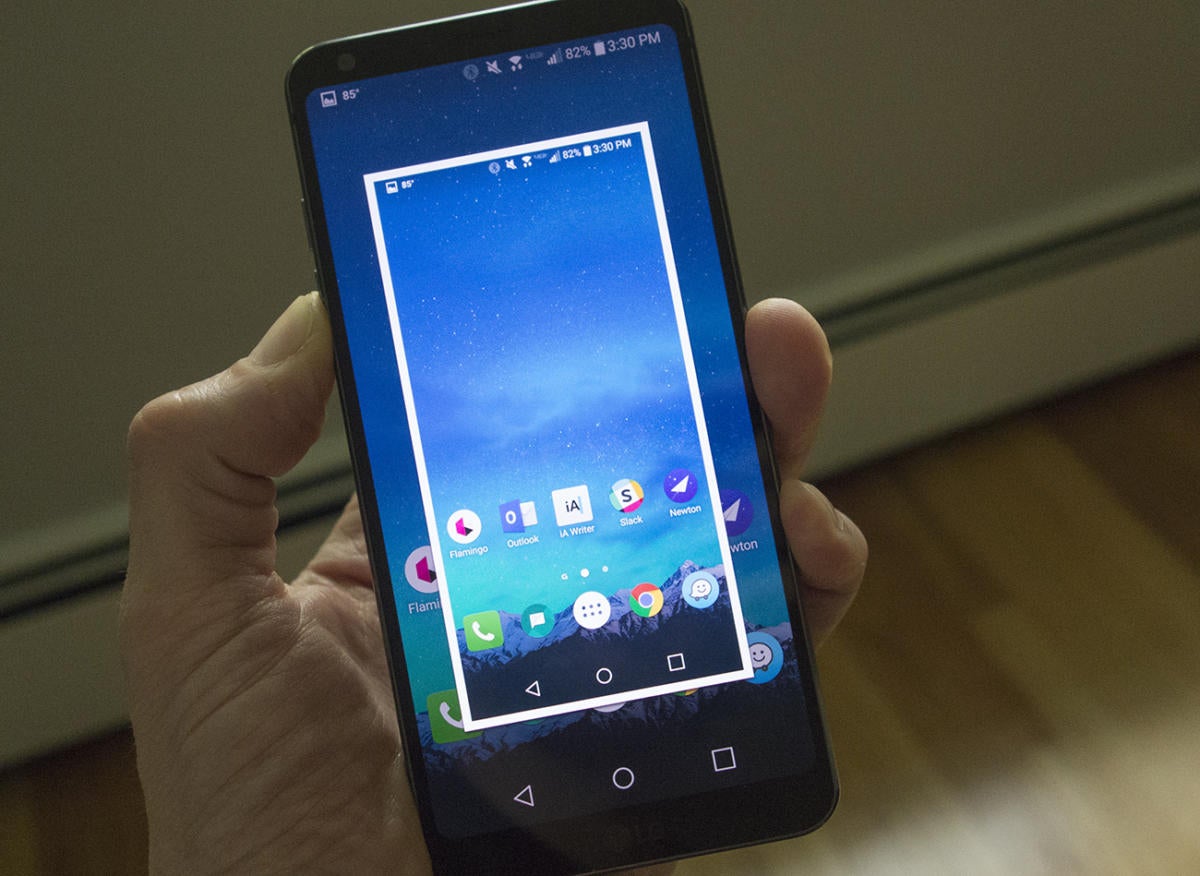




Comments
Post a Comment